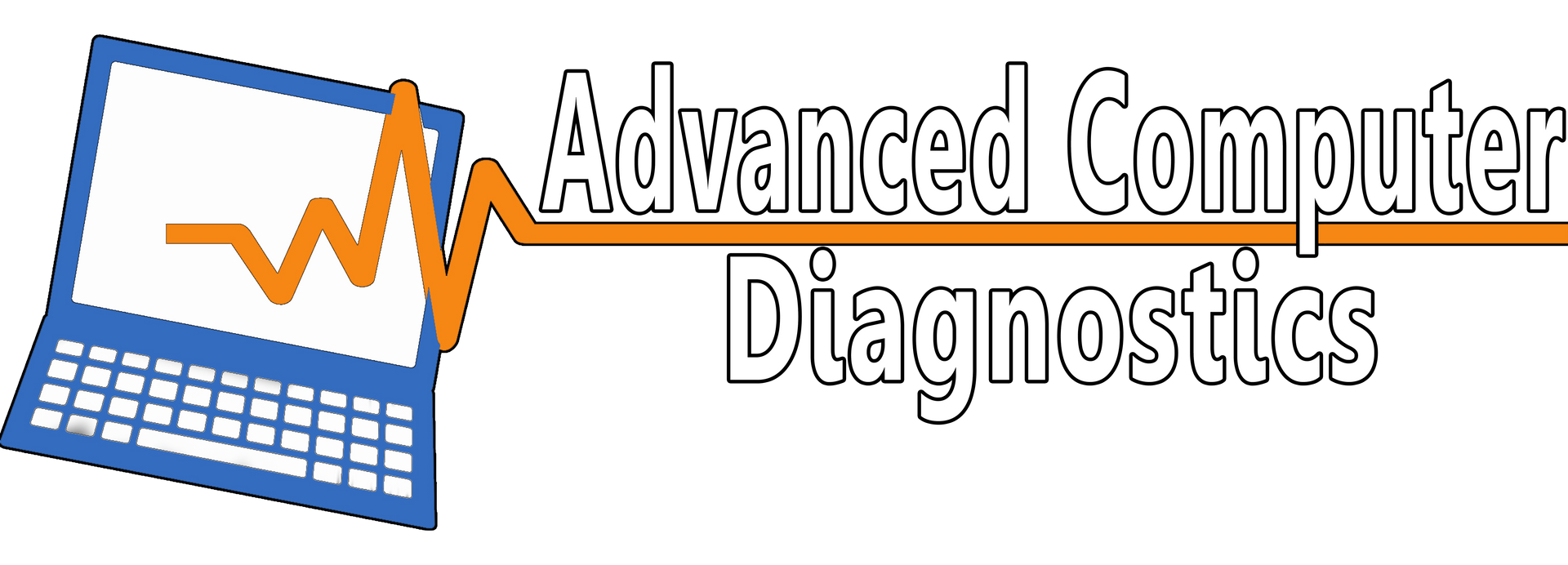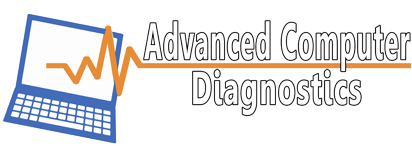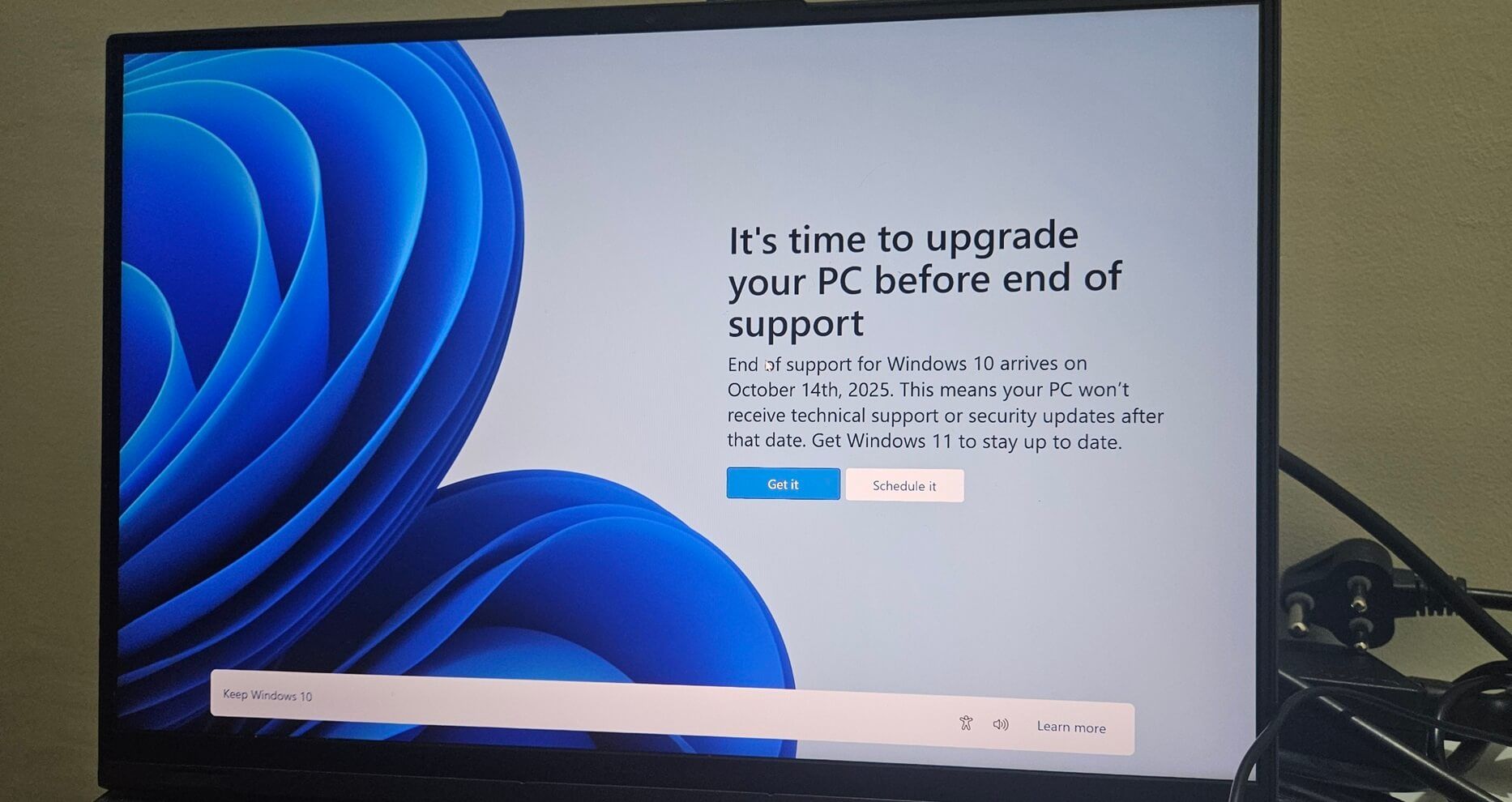How to deal with a Microsoft Virus Alert

IT Specialist
Author: This article is written by Rick Patin, an IT professional serving Middle Tennessee for over 10 years. Drawing on real experiences with clients in Hendersonville, TN, Gallatin, TN, Goodlettsville, TN and surrounding areas. Rick shares proven solutions and firsthand tips for consumers and small business computer cybersecurity and repair.
Do not Panic: How to Deal with a Microsoft Virus Alert
and Why Advanced Computer Diagnostics, PC SafeLock Can Help
When you see a virus alert on your Microsoft device, it can make your heart race. It is easy to feel worried and confused. But you should not worry! With a clear mind and the right steps, you can handle this problem easily. This article will help you spot fake virus alerts. It will also show you how to respond to real threats. We will explain how to use Microsoft’s protection tools. Finally, we will show how Advanced Computer Diagnostics can keep your device safe.
Have you ever thought if every virus alert on your Microsoft device is real or just a trick?
Key Points
- You can identify fake Microsoft virus alerts and scams.
- You can follow steps to protect your device without getting tricked.
- You should use Microsoft’s security features and PC SafeLock by Advanced Computer Diagnostics for good protection.
- You need to stay updated to protect against new threats.
- You must know when to ask for help for serious virus threats.
How to Recognize a Fake Microsoft Virus Alert
When a virus alert shows up on your screen, you must check if it is real. Scammers create fake Microsoft virus alerts to look like real ones. These alerts often show in a window that looks like Microsoft's style, with logos and official text.
But you can find signs that help you identify a scam:
- They create urgency: Fake alerts make you feel a need to act fast or pay to fix a false issue.
- They ask you to call a number: They could tell you to call a phone number or click a link for a quick solution. Real Microsoft alerts does not ask you to call a number or pay for a solution right away.
- You can often see poor grammar and bad formatting in these scam pop-ups.
- Fake alerts often appear in your web browser and not in the Windows Security Center.
- They can show up even if you are not using suspicious websites or downloading unknown software.
If you think there is a threat, check the Microsoft Security website in a new browser window.
Do not click any links in the alert.
Steps to Take When You Receive a Virus Alert
You receive a virus alert. Your first step is to stay calm. If you panic, you might click dangerous links or call bad numbers. Instead, take a moment to look at the situation and decide what to do.
- Check if the alert is real. Go to the Microsoft Security website or call Microsoft support. Real alerts do not pressure you to act quickly.
- Disconnect from the internet. This can help stop more problems and prevent malware from connecting to other servers.
- Run a full scan with Windows Defender. This antivirus will check your system for threats.
- Write down the details of the alert. Take screenshots and write any URLs or message text.
- If the alert is still there, contact PC SafeLock by Advanced Computer Diagnostics.
PC SafeLock's EDR antivirus looks at how programs behave to find and remove malware that acts like Microsoft alerts. This gives you more protection for hard problems.
How Microsoft Helps With Virus Alerts
Microsoft works hard to help you with virus alerts and security threats. The company updates its security rules all the time to fight new threats. On their website, Microsoft gives clear guidance for handling virus alerts. This guidance includes identifying fake alerts and using built-in tools.
Microsoft tells users to report suspicious alerts. This helps the security team to stay ahead of cybercriminals. They also provide free tools and updates to protect your devices. These include regular security updates and software improvements.
Removing a Virus Alert from Your Microsoft Device
If a virus alert does not go away, follow these steps:
- Use Windows Defender to run a complete system scan. This tool finds and removes threats.
- Follow Microsoft’s official removal instructions. These guides help to get rid of stubborn malware.
- Restore your system to a previous point if the problem does not stop.
- Try the Microsoft Malicious Software Removal Tool for extra protection.
- Are you still having trouble? Use PC Safelock by Advanced Computer Diagnostics.
Advanced Computer Diagnostics' PC SafeLock is for dealing with serious threats and zero-day exploits. Traditional antivirus may not catch these. It uses real-time prevention and automatic patching to fix security gaps.
Using Microsoft’s Built-in Security Features
Microsoft provides many built-in security features:
- Windows Security protects you in real time and gives threat alerts.
- Firewall stops unauthorized access attempts.
- Microsoft Defender SmartScreen tells you about phishing and malware sites.
- Automatic security updates keep your defenses up-to-date.
- Parental Controls help you to manage family online safety.
Advanced Computer Diagnostics adds more protection with:
- 24/7 monitoring for strange activity
- Automated maintenance and monthly optimizations
- 1TB of encrypted backups for data recovery
- Remote technician support for tough infections
Updating Your Microsoft Device for Better Protection
It is very important to keep your device updated for security. Enable automatic updates to get the latest patches. Updated devices are less weak against attacks.
Configuring Security Settings to Prevent Future Virus Alerts
You should customize your security settings for better protection. Enable automatic scans on your computer. Use strong and unique passwords for your accounts. Review your security and privacy settings often. Set up multi-factor authentication for extra safety.
Advanced Computer Diagnostics can help by doing many of these tasks for you. They can give expert support for settings.
Seeking Professional Help for Severe Virus Threats
Sometimes, virus threats are too hard to manage alone. Certified Microsoft technicians can help you. Managed security providers like Advanced Computer Diagnostics can also assist you with data recovery. They can help with advanced malware removal. Ongoing device monitoring is another service they provide. Advanced Computer Diagnostics offers support all the time. They help with ransomware containment so you can feel safe.
Conclusion
Dealing with a Microsoft virus alert can be less stressful. You can recognize fake alerts. You can take the right steps. You can use Microsoft’s security features for a baseline, but you should really consider a solution like PC SafeLock by Advanced Computer Diagnostics to protect your device well. Regular updates and settings help your defenses more. Professional help is there for serious threats.
How did you manage virus alerts in the past? What strategies help you keep your device secure?
FAQ
What do I do if I see a Microsoft virus alert on my computer?
You should remain calm. Do not click on strange links or give personal information. Run a full scan with Windows Defender or a trusted program like PC SafeLock.
How can I tell the difference between a real Microsoft virus alert and a fake one?
Real alerts show up in Windows Security, not in your browser. They do not ask for money or personal information. If you are not sure, close the alert, run a scan, and contact Advanced Computer Diagnostics.
Is it safe to call the phone number in a Microsoft virus alert?
No, it is not safe. Microsoft does not include support numbers in virus alerts. These numbers are scams.
Can a Microsoft virus alert hurt my computer?
The alert cannot hurt your computer, but the malware can. Use Windows Defender or PC SafeLock by ACD to remove threats fast.
How can I stop Microsoft virus alerts in the future?
Keep your system and antivirus software up to date, and avoid clicking on suspicious links. Consider using managed solutions, such as Advanced Computer Diagnostics' PC SafeLock, for adequate protection.
For more information on small business cybersecurity best practices, see guidance from the Cybersecurity and Infrastructure Security Agency (CISA) and the Microsoft Security Blog.
Why Trust Advanced Computer Diagnostics
When it comes to safeguarding your computer, trust in Advanced Computer Diagnostics. Our standout performance, with an A+ BBB Rating and 4.9-star Google Reviews, showcases our commitment to excellence. As a proud Hendersonville Chamber of Commerce member, we are deeply rooted in the community. Our PC SafeLock all-in-one computer security ensures your PC is protected to the highest level and our over 10 years of experience in invaluable.
Contact Advanced Computer Diagnostics
Address: 290 Indian Lake Rd, Hendersonville, TN
Phone: (615) 293-1687
Website: www.acdtn.com
Email: newclient@acdtn.com
Member: Hendersonville Chamber of Commerce
Follow us on Facebook, Google Business Profile, and X (formerly twitter)
SHARE IT